Using the Linode Shell (Lish)
Updated by Linode Written by Linode
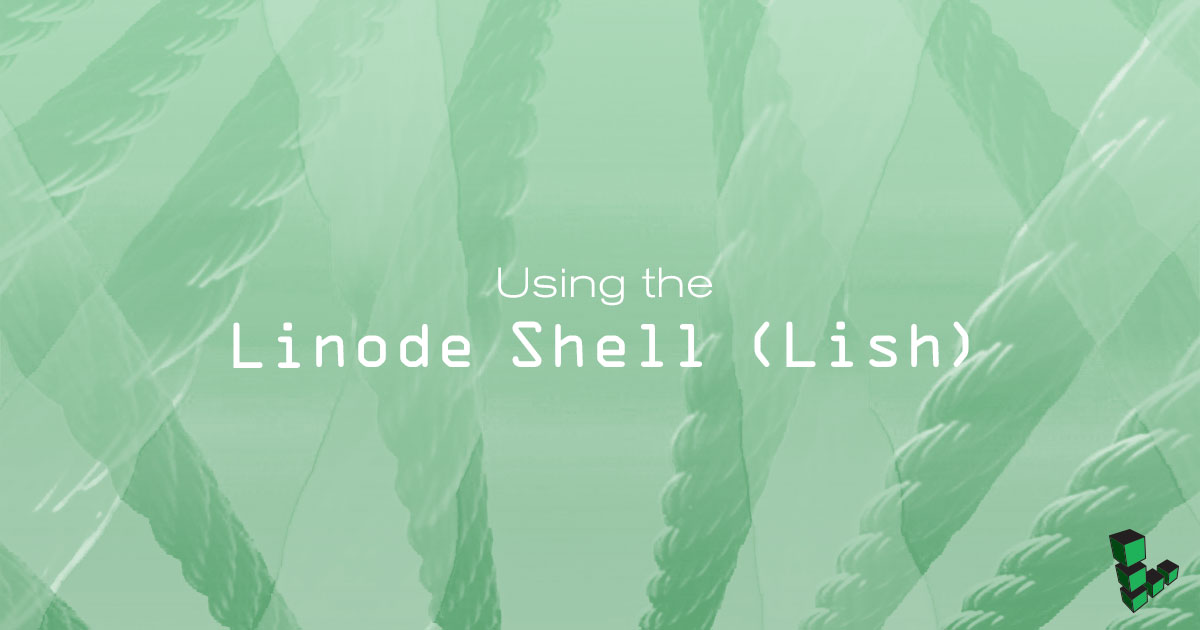
The Linode Shell (Lish) provides console access to all of your Linodes. It also allows you to perform actions like rebooting a Linode or switching to a different configuration profile without having to open the Linode Manager. Lish is also a good rescue tool. The console provides out-of-band access to your Linode, which means you can use Lish to access your Linode even when you are unable to connect directly via SSH. This is useful if firewall settings or a bad network configuration prevent you from accessing your Linode using SSH. Lish can also be useful if you need to access your secure server on a local computer whose public key has not been added to the allowed list.
Connect to Lish
There are two ways to access Lish. You can use a terminal application to connect to a Lish SSH gateway, or you can log in to the Linode Cloud Manager and use the Lish console in your web browser. This section explains both methods.
NoteLish used to be accessible via a direct SSH connection to your Linode’s host machine, but as of May 10, 2013, all users must connect to a Lish SSH gateway to access Lish. For more information, please see this blog post.
Use a Terminal Application
You can connect to Lish with the SSH client of your choice. For example, you can use the Terminal application in Mac OS X, PuTTY in Windows, or your favorite X11 terminal emulator.
Select a Lish SSH gateway. There’s one in every data center. You can use any gateway to access your Linodes, but we recommend using one close to your Linode’s data center. The gateway boxes are available over IPv4 and IPv6.
Lish SSH gateway Data Center lish-atlanta.linode.comUS, Atlanta, GA lish-dallas.linode.comUS, Dallas, TX lish-fremont.linode.comUS, Fremont, CA lish-newark.linode.comUS, Newark, NJ lish-mum1.linode.comMumbai, India lish-singapore.linode.comAsia, Singapore, SG lish-syd1.linode.comSydney, Australia lish-tokyo2.linode.comorlish-shg1.linode.comAsia, Tokyo, JP lish-tor1.linode.comCanada, Toronto, ON lish-frankfurt.linode.comEurope, Frankfurt, DE lish-london.linode.comEurope, London, UK Open a terminal window and enter the following command, replacing
usernamewith your Linode Cloud Manager username, andlocationwith your preferred Lish SSH gateway. Lish listens for connections on ports 22, 443, and 2200.ssh username@locationFor example, logging in as
uservia the Newark gateway would look like:ssh user@lish-newark.linode.comNote
Users who have been granted “Access” rights on a particular Linode will have access to that Linode’s Lish console via the gateway. Linodes that a user can’t access in the Linode Cloud Manager won’t show up in the Lish list. For more information about creating user accounts and configuring permissions, see Accounts and Passwords.Verify that the Lish SSH gateway’s fingerprint is valid by verifying the Terminal’s output against the list of our Lish Gateway Fingerprints. Once verified, enter yes to proceed.
The authenticity of host 'lish-newark.linode.com (66.228.40.59)' can't be established. ECDSA key fingerprint is SHA256:57OGBNARJ1fhI+zrE3eTEeQWXVVDHRU8QHcP+BsWmN8. Are you sure you want to continue connecting (yes/no)?ECDSA host key warning
If after verifying the authenticity of the Lish SSH gateway’s fingerprint, you receive a message indicating that the ECDSA host key differs from the key for the IP address, remove the cached IP address on your local machine. Ensure you replace
192.0.2.0with the IP address indicated by the Terminal.ssh-keygen -R 192.0.2.0Once you have removed the cached IP address, you can again attempt to SSH into the Lish gateway.
Enter the password you use to log in to the Linode Manager. You are now at the Lish shell. A list of your Linodes appears, as shown below:
Linodes located in this data center: linode241706 Newark, NJ linode276072 Newark, NJ Linodes located in other data centers: linode287497 Dallas, TXNote
You can add a public SSH key for Lish in the Linode Manager to automatically connect to Lish without a password. See this section for more information.At the Lish command prompt, type a Linode’s name from the list. For example, typing
linode241706will connect you to the screen console session for that Linode.Log in to the Linode with your username and password.
After you log in, you’ll have console access to your Linode. You’ll be able to restart services like sshd, edit firewall settings, and make other changes to your Linode. To exit your Linode’s console, press CTRL+A then D to return to the host machine, and then press CTRL+D to return to the Lish menu. If you’d like to see the list of your Linodes again, type list from the gateway.
Use a Web Browser
You can also connect to Lish using a web browser. This is useful when you don’t have access to a terminal application, or if you just need quick and easy console access from the Linode Manager.
- Log in to the Linode Cloud Manager.
- Click on the Linodes link in the sidebar and select the desired Linode.
Click on the Launch Console link in the top right-hand corner of the Manager.
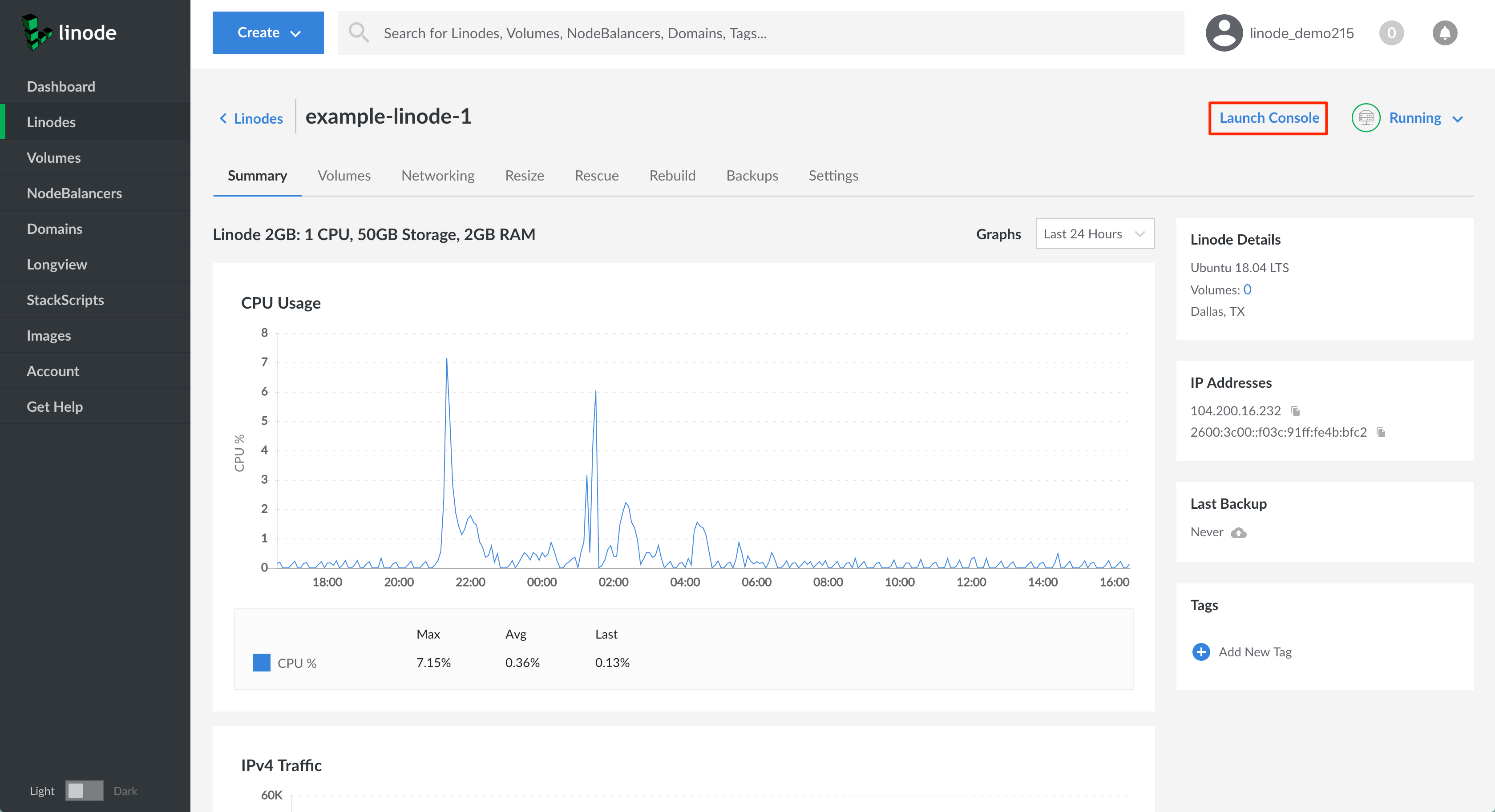
The Lish Web Console window appears with your Linode’s console, as shown below.
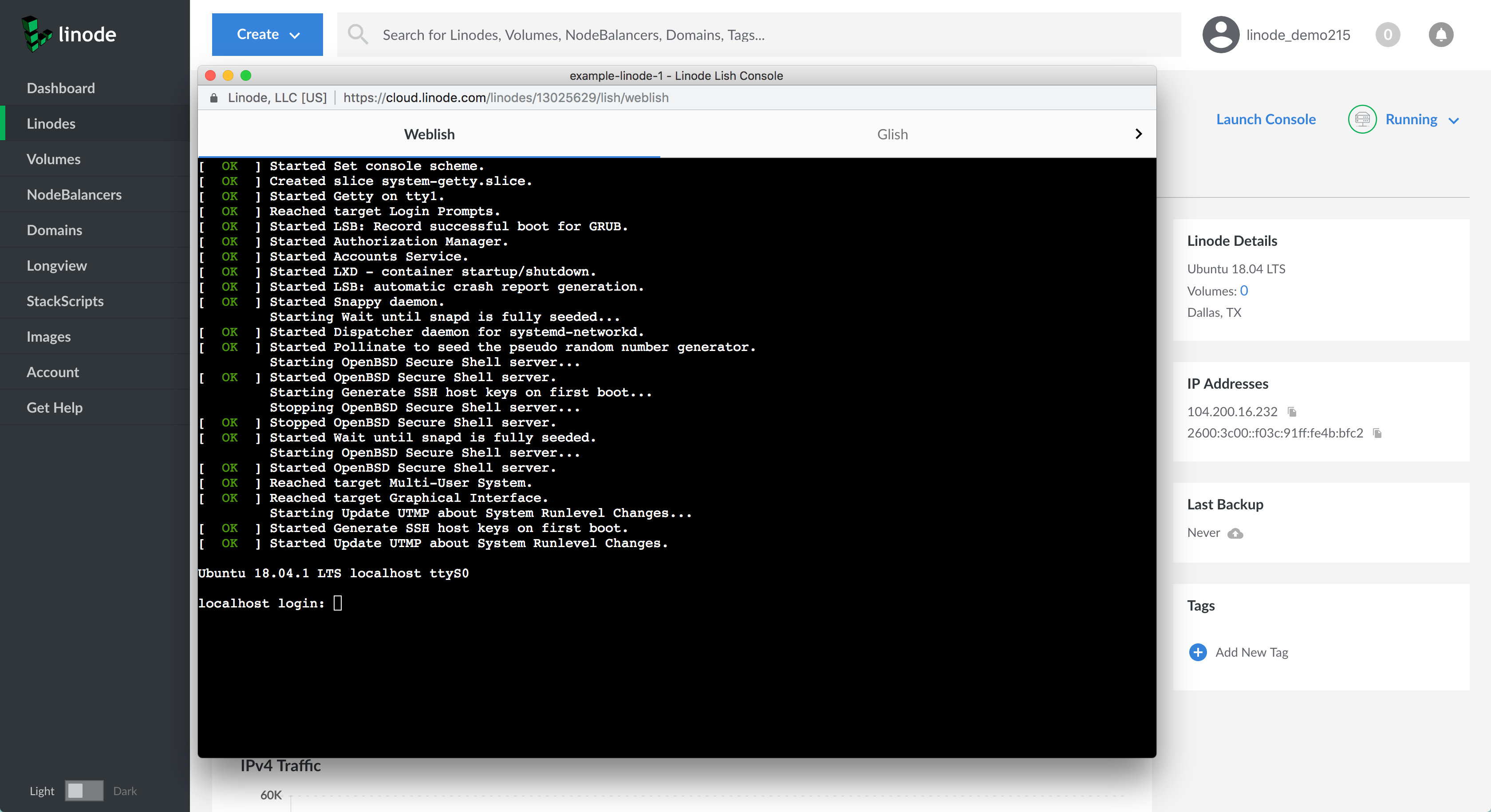
From here, you can log in to your Linode with your root username and password, or any other username and password.
Now you can use the console, or exit to the Lish prompt by pressing CTRL+A then D. You cannot exit to a Lish gateway box using your web browser. To exit the session entirely, just close the Lish Web Console window.
Add Your Public Key
If you don’t want to enter your password every time you connect to Lish, you can add your public SSH key to the Linode Cloud Manager. If you haven’t yet created SSH keys, please see our Public Key Authentication with SSH guide for more information.
Log in to the Linode Cloud Manager.
Click on your profile icon in the top right hand corner of the Manager and select My Profile.
Click on the LISH tab.
Copy your public SSH key into the SSH Public Key field, as shown below.
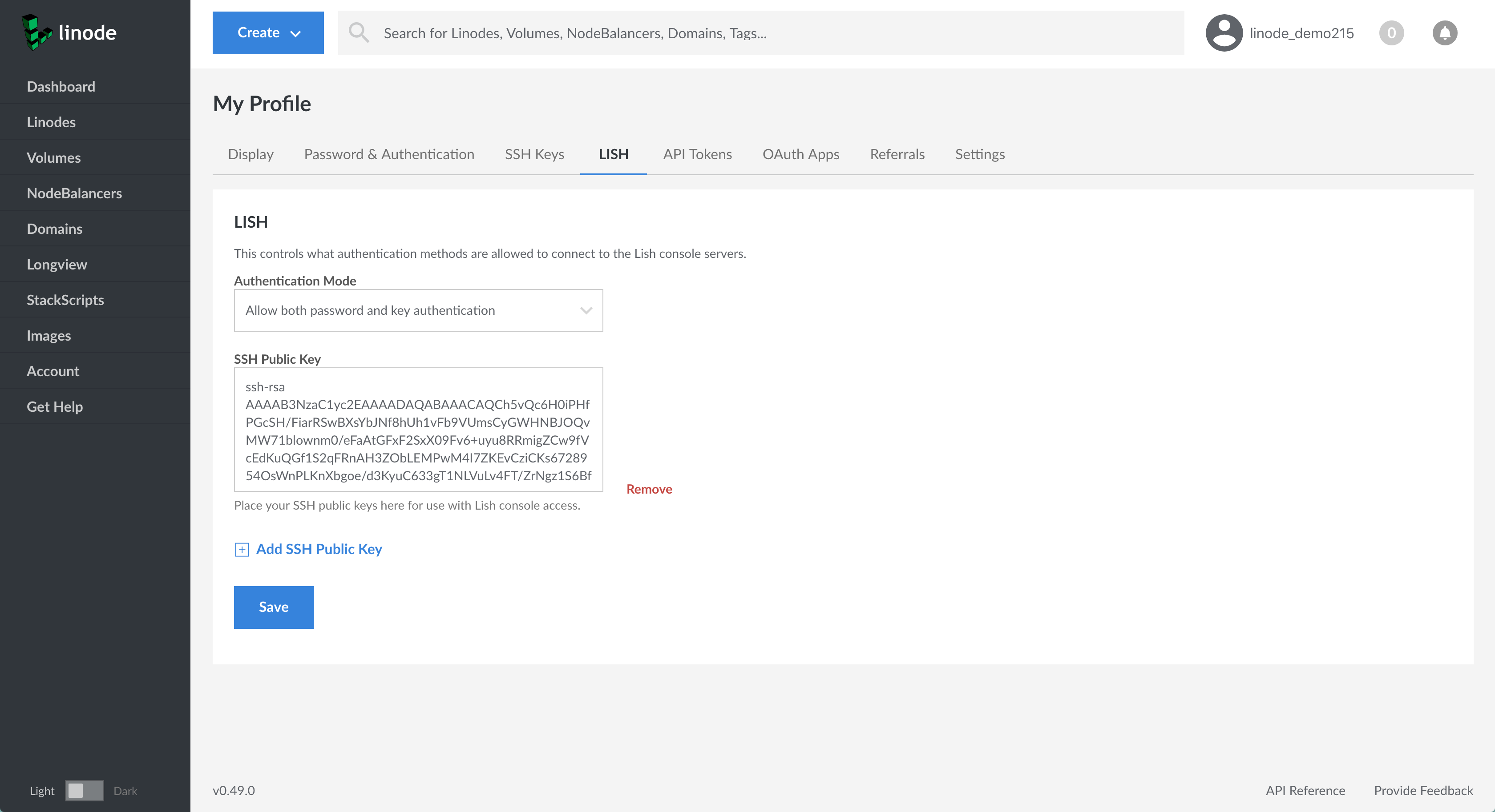
Click the Save button. Your Lish key will be saved in the Linode Cloud Manager.
Now you can log in to any of the Lish gateway boxes without having to type your password.
If you wish to disable Lish access for users without keys, use the Authentication Mode dropdown menu on the same page, and select Allow key authentication only then click Save.
Understanding Lish Commands
The Lish shell provides access to many functions which are otherwise only accessible via the Linode Cloud Manager web-based administration tool. Enter the help command to see a full list of available commands. The output provides an introduction to Lish functionality:
kill - kill stuck screen sessions
exit - exit from lish
help - this menu
[return] - connect to console
version - display running kernel version
boot - boot last used (or the only) config profile
boot N - boot the specified config profile
shutdown - shut down the Linode
reboot - shut down, then boot the last used config profile
reboot N - shut down, then boot the specified config profile
sysrq X - send SysRq X to your Linode
destroy - pulls the plug on a running Linode, no fs sync, no warning
jobs - view the job queue for your Linode
configs - view the configuration profiles for your Linode
config N - view configuration profile details for profile N
status - view the status of your Linode
logview - view contents of console log
There are two ways to run these commands for a specific Linode. If you are at the main Lish gateway, you can prefix the command with a Linode ID, like this:
linode123456 logview
You can also bring up the Linode’s console, then type CTRL+A then D to drop back to the host for that Linode. Now all of the commands above will be run for that Linode specifically. To exit back to the main Lish menu, type exit.
NoteYou can activate the ability to scroll back through the Lish console by pressing CTRL-A + ESC
Advanced Lish Tricks
While the Lish interface as described above is useful as a basic command-line interface, you may find that you want to issue commands to your Linode without going through the Lish login process.
You can directly connect to a Linode’s console:
ssh -t [manager-username]@lish-[location].linode.com [linode-name]
You can also append Lish commands to the SSH command on your system prompt. For instance, to reboot your system, using your Linode Cloud Manager username, location, and the host-id for your Linode:
ssh -t [manager-username]@lish-[location].linode.com [linode-name] reboot
Similarly, you can generate a view of the log using Lish:
ssh -t [manager-username]@lish-[location].linode.com [linode-name] logview
This command format works for all Lish functionality.
Lish Gateway Fingerprints
The valid fingerprints for the Lish gateway boxes are as follows:
Atlanta
These are the fingerprints for the Lish gateway in our Atlanta data center (lish-atlanta.linode.com):
RSA 59:30:1a:0b:93:5e:3f:4b:6f:d1:96:ff:7e:9e:12:f8
ECDSA SHA256:8emv5PuUgPB2GFejMYWl1f4x1yj3YqAQPAYIrBm43ZI
Ed25519 SHA256:7k2c442k+zqbGaraZvmqXM3MA5lCcthaR2lbrB651lg
Ed25519 MD5:b3:76:56:3a:d8:66:5e:0c:61:90:03:b7:0b:ca:58:25
Dallas
These are the fingerprints for the Lish gateway in our Dallas data center (lish-dallas.linode.com):
RSA 6d:3d:b5:d0:42:1c:49:45:a6:47:29:bd:88:4e:58:d4
ECDSA SHA256:1fL1HTGas1APIpshCu1ZWys7LI97s8eTFN3+f8zEYXA
Ed25519 SHA256:Ime9h7IAxAjBvMGR+G+EnbaLWpvXO+Z7TaGHzM9g5Sc
Ed25519 MD5:23:c1:02:ba:40:77:f7:73:0b:d4:0f:3a:f1:8c:74:b6
Frankfurt
These are the fingerprints for the Lish gateway in our Frankfurt data center (lish-frankfurt.linode.com):
RSA 43:76:22:43:0e:01:cb:84:6a:80:b9:9b:90:34:c7:b1
ECDSA SHA256:e1FxEXiZVi6n13tagd1ZAQEW/fsRqz29ez5IfWf9kxg
Ed25519 SHA256:vG1rnoGe7XRRY0nauJREQk75OamxCwRRpeaTDB8LpgM
Ed25519 MD5:9e:83:86:e2:f9:f7:f7:56:fc:bf:54:bb:75:7e:79:37
Fremont
These are the fingerprints for the Lish gateway in our Fremont data center (lish-fremont.linode.com):
RSA 2c:43:0e:fc:88:f2:3a:dd:01:43:3a:fc:9f:67:9f:66
ECDSA SHA256:fwuaKryHbvtKjFFviDocnMTNKWXUzfZSGPY8mgLgiNM
Ed25519 SHA256:s3MVXFaTiL7Fb5oB0s9zMBk9VJsrkNxXXZfdeJG2enQ
Ed25519 MD5:c8:eb:9d:e6:b0:60:b1:ca:9e:89:d1:e4:6a:3c:10:31
London
These are the fingerprints for the Lish gateway in our London data center (lish-london.linode.com):
RSA 71:27:30:cd:dc:69:7a:fe:58:4a:04:e6:6b:5f:b4:e2
ECDSA SHA256:mE/plOHLl+NJ7LUdW7AaMEOnhskXZxav5Em/rD6VZ5g
Ed25519 SHA256:HXHM8/wCx7NrGsnfGpaexiBfOLKN9g0hoaL9wRaSeWg
Ed25519 MD5:c1:43:45:93:d6:96:4e:50:41:d2:d0:9f:81:e5:f8:9e
Mumbai
These are the fingerprints for the Lish gateway in our Mumbai data center (lish-mum1.linode.com):
RSA 57:72:e0:79:a6:48:13:2b:8a:cd:1e:35:7c:c1:a2:ed
ECDSA SHA256:uWVLSBPZ0E72VawrP4yWsW3YYHPM9b7A/seeEy7GG0c
Ed25519 SHA256:5VkP3/dLsfrKic9p6y9QnFq4sKa92RBzxGJrsX5/dBQ
Ed25519 MD5:e8:a7:f2:7c:5e:b3:ee:1d:bf:a3:37:68:d7:1d:b2:bf
Newark
These are the fingerprints for the Lish gateway in our Newark data center (lish-newark.linode.com):
RSA 11:2a:57:a4:f8:ca:42:b2:c0:ab:17:58:0d:0c:b7:8b
ECDSA SHA256:57OGBNARJ1fhI+zrE3eTEeQWXVVDHRU8QHcP+BsWmN8
Ed25519 SHA256:tyelNHfgaPGbN2cppfJVr/db3/pHnItR9maW+ocAS18
Ed25519 MD5:c1:f7:57:1a:09:ca:46:f8:5d:d3:d4:8a:34:6f:77:ae
Singapore
These are the fingerprints for the Lish gateway in our Singapore data center (lish-singapore.linode.com):
RSA 06:26:d8:2a:12:8b:2f:d7:6c:54:72:5a:a7:7b:da:7b
ECDSA SHA256:rFYWuld4hWMbTzX+xZMuQ3kxiJ6t8A+FNQ5k889mKEA
Ed25519 SHA256:q1G1pBrLuhsUAnZ04SOYoxVthKYyLz+wA0hBAUVkKtE
Ed25519 MD5:4c:d1:55:68:a1:90:6c:15:9b:af:c1:f7:27:31:68:29
Sydney
These are the fingerprints for the Lish gateway in our Sydney data center (lish-syd1.linode.com):
RSA 31:89:80:92:aa:c0:2f:12:f6:2d:20:3a:27:88:ea:ba
ECDSA SHA256:whZwcrXeixljj6ZrrRYzLc6UguvkNqKmtXz+JrMSI9w
Ed25519 SHA256:0lOHVxRAMMOY3HDFIE4nMz11W4y+9OYqdtFqhi8NkWs
Ed25519 MD5:ef:2d:cc:c7:aa:10:6f:cd:de:8f:c1:5d:8b:68:56:2b
Tokyo 2
These are the fingerprints for the Lish gateway in our Tokyo2 data center (lish-tokyo2.linode.com):
RSA 2c:60:9a:ce:cf:4b:8d:4e:8f:09:ae:e0:c2:b0:fb:b7
ECDSA SHA256:0sRmstQ+6lfa4KwnAIQvuZMunq8KKNmu/n4KeAcAXmg
Ed25519 SHA256:SWEV04SJt+DDG4ov2AfDYdZRavcg4GHufNP60QRkZzk
Ed25519 MD5:99:7c:4e:b3:2d:c9:79:53:a9:60:b0:40:b2:73:52:73
Toronto
These are the fingerprints for the Lish gateway in our Toronto data center (lish-tor1.linode.com):
RSA 4a:d9:fb:43:b8:0e:7f:fd:d3:cd:fc:87:06:61:51:df
ECDSA SHA256:iAWnqR3XYcooliTQ7W1tiMmjsA4k1WJVItvLz4lUxQE
Ed25519 SHA256:TSbQmRFaaWEHKEwgwvqQFKMfHKduPftou9/ue9K/Z2c
Ed25519 MD5:84:02:57:5e:b7:90:e3:78:3c:57:91:1a:e0:b4:e1:d4
Join our Community
Find answers, ask questions, and help others.
This guide is published under a CC BY-ND 4.0 license.