How to Initiate a Cross Data Center Migration for your Linode
Updated by Linode Written by Linode
You can migrate your Linode across data centers using the Linode Cloud Manager. This is a self-service feature that does not require any action from Linode to initiate your migration.
NoteWe recommend using our Choosing a Data Center guide to learn how to choose and speed test a data center.
This guide will cover:
- Important details to know before initiating a cross data center migration.
- How to migrate your Linode to a different data center.
Things to Know Before Migrating
Migrating your Linode to a new data center will result in a number of changes that may impact your Linode’s configuration and external devices connected to it. All of these changes can be seen in a caution message before proceeding with your migration within the Linode Manager. Changes to be aware of are as follows:
IP addresses are not transferrable across data centers and they will not be migrated with your Linode. Your Linode will be issued a new IPv4 and IPv6 address, which will be accessible once the migration completes. When your Linode enters the migration queue, new IP address are reserved and can be viewed on your Linode’s Networking detail page. See the Find Your Linode’s IP Address guide to learn how to access Networking information in the Cloud Manager.
You will need to update all your Linode’s DNS records to use your new IP address or addresses. If you’re hosting your DNS with us, this can be done through the DNS Manager, while rDNS can be configured directly on each Linode’s Networking detail page.
Any existing Backups created through our Linode Backup Service will not be migrated. Once the Linode’s migration has completed, your backup service will restart on its normal schedule.
Block Storage volumes cannot be migrated to other regions. If you have a Block Storage volume attached to your Linode, it will be detached when the migration begins. See our How to Use Block Storage with Your Linode guide, to learn how to transfer a Block Storage volume’s data between data centers.
Migrations will include a period of downtime while your data is transferred. This estimate varies depending on your total disk size and the speeds expected between each data center. A calculated estimate will be displayed within the “Caution” message displayed before moving forward with your migration.
Migrating to a New Data Center
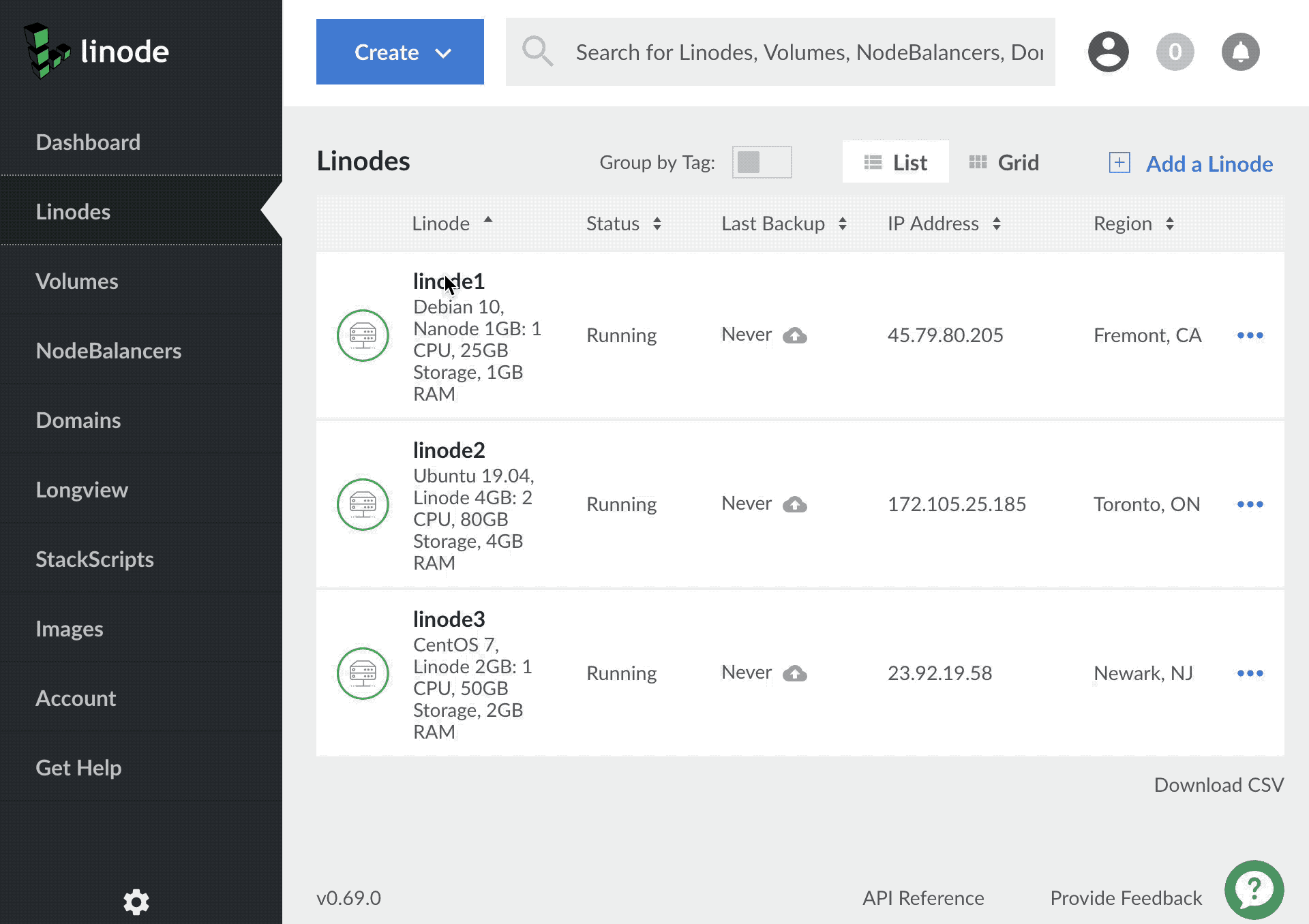
Log in to the Cloud Manager
Select the Linode you’d like to migrate.
Click on the Disks/Configs tab at the top of the page.
On the Disks/Configs page, scroll down to the Configure Migration section and click on the Click here to get started link.
On the Migrate detail page, make sure you read and understand the “Caution” message before clicking on the Accept checkbox. Select the data center region you’d like the Linode to be migrated to.
Click on the Enter Migration Queue button. You will be automatically redirected to your Linode’s summary page where you can monitor the progress of your migration. Your Linode will return to its previous state (powered on or off) once the migration has completed.
Join our Community
Find answers, ask questions, and help others.
This guide is published under a CC BY-ND 4.0 license.